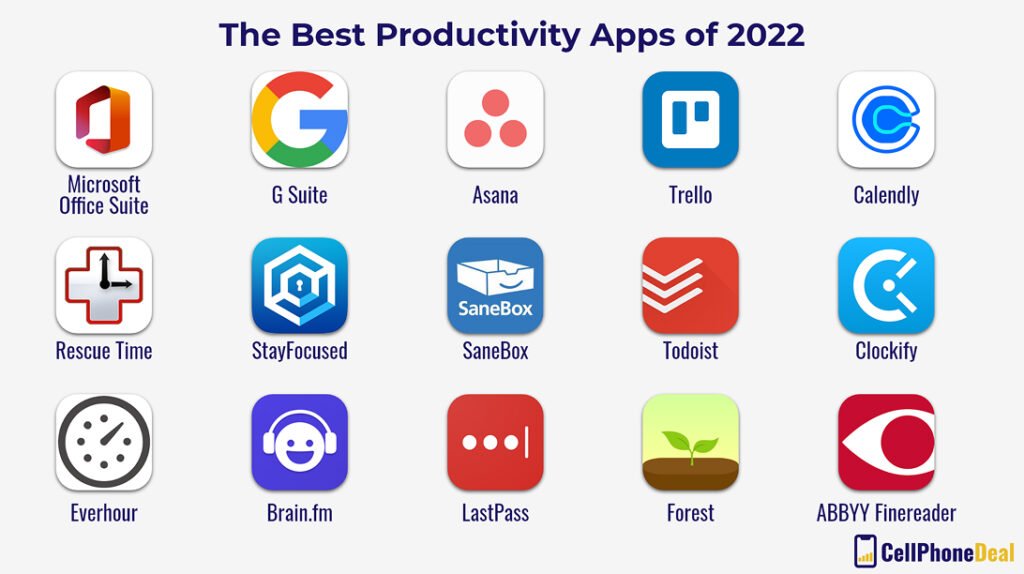Is your remote team still grappling with communication hiccups on laptops? Let’s face it, the world of remote work isn’t going anywhere, and if you’re not using the best tools, you’re missing out. Just like a chef needs the right kitchen gadgets to whip up a masterpiece, you need top-notch collaboration tools to ace teamwork from your laptop. In this post, we’ll explore some must-have tools that can transform your remote team’s productivity. Get ready to discover how Slack, Microsoft Teams, Zoom, and more are revolutionizing the way we work from anywhere!
Video Conferencing and Communication Tools for Remote Teams
Ever wonder why video conferencing software is such a big deal for remote teams? Simply put, it’s the glue that keeps everyone connected and projects moving. Without face-to-face meetings, we need reliable team communication platforms to fill the gap. These tools aren’t just for chatting; they’re essential for effective team communication, ensuring everyone’s on the same page, no matter where they’re logging in from. You can think of them as the virtual conference room where ideas fly and decisions are made.
The beauty of these tools lies in their ability to make remote work feel less remote. With video calls, teams can read expressions and body language, adding a layer of understanding that emails just can’t offer. Plus, features like screen sharing and real-time messaging help streamline discussions and decision-making. In short, these tools are the backbone of a well-oiled remote team.
Zoom
Zoom’s a powerhouse in the video conferencing world. Why? It offers interactive meetings with features like breakout rooms and polls, enhancing engagement. Security’s tight too, so you can focus on the conversation without worrying about gatecrashers. When you need to gather everyone for a brainstorm or a team-building session, Zoom’s your go-to.
Microsoft Teams
Microsoft Teams shines with its video conferencing capabilities and seamless integration with Microsoft 365. It’s a one-stop shop for meetings, chats, and file sharing. Need to pull up a document during a call? Easy. Teams makes collaboration feel effortless, bringing together all the tools you love in one place.
Slack
Slack keeps your team talking with its organized channels and direct messages. It’s not just about messages; Slack integrates with tons of apps, making it a hub for your team’s tools. Whether you’re sharing quick updates or deep-diving into a project, Slack’s got the channels to keep things tidy.
Google Meet
Google Meet is all about simplicity and capacity. It supports video conferencing with up to 100 participants, complete with screen sharing and recording features. It’s easy to use and integrates smoothly with Google Workspace, making it perfect for teams already living in the Google ecosystem.
File Sharing and Document Collaboration Software
When remote teams need to share files and collaborate on documents, having the right tools in your digital toolbox can make all the difference. Secure file sharing services and cloud-based collaboration tools ensure that everyone stays on the same page, literally. Imagine working on a document in real-time with your colleague miles away—that’s the magic of document collaboration software. These tools keep your team’s documents safe and accessible, cutting down on those pesky email chains and version control headaches.
Google Workspace
Google Workspace is like the Swiss army knife of document collaboration. With tools like Google Docs and Sheets, your team can edit documents together in real-time. Need to brainstorm or tweak a proposal? Everyone can jump in and see changes instantly. Plus, it’s all cloud-based, so you can access your files from anywhere, anytime.
Dropbox
When it comes to secure file storage and sharing, Dropbox takes the cake. Its intuitive interface makes uploading and organizing files a breeze. Want to share a big presentation with your team? Dropbox has got you covered with robust sharing capabilities that keep your data safe and sound.
Office 365
Office 365 brings collaborative document creation to the forefront. Whether you’re drafting a report in Word or crunching numbers in Excel, your team can work together seamlessly. With features that allow for simultaneous editing and easy sharing, Office 365 transforms remote teamwork into a smooth ride.
Selecting the Right Collaboration Tools for Your Team
Picking the right collaboration tools can seriously boost your team’s remote productivity. These tools aren’t just about getting stuff done; they’re about making communication seamless and efficient. When you’re working with the best collaboration apps, it’s like having a superpower for your team. So, how do you make the right choice?
- Tool features and ease of use: Look for tools that come with features your team actually needs. No one wants to spend hours trying to figure out a new app. Easy navigation is key.
- Integration capabilities with existing systems: Check if the tool plays well with what you’re already using. If it syncs smoothly with your current setup, that’s a win for everyone.
- User reviews and feedback on performance: See what others are saying about the tool. Real-world feedback can reveal whether it lives up to the hype or falls flat.
By focusing on these factors, you’re setting your team up for remote collaboration success. The right tools cut down on miscommunication and keep everyone in sync. It’s like having a well-oiled machine where everything just clicks.
Final Words
Jumping right into the world of top collaboration tools for remote teams using laptops, we discovered how platforms like Slack, Microsoft Teams, and Zoom keep remote work humming smoothly. They drive productivity, streamline communication, and tackle those pesky feedback delays. We dipped into project management with tools like Trello and Asana and explored file sharing with Google Workspace and Dropbox.
Picking the right tool can skyrocket your team’s efficiency. It’s all about matching features and integrations to your team’s vibe. Staying connected and collaborative is key, so choose wisely and watch your remote team thrive!
FAQ
Q: What are the top collaboration tools for remote teams using laptops?
A: The top collaboration tools are Slack, Microsoft Teams, Zoom, Trello, and Asana. They offer features like real-time messaging, video conferencing, visual project management, and task management, enhancing team productivity and communication.
Q: How do you collaborate effectively with remote teams?
A: Collaborate effectively by using tools like Slack for communication, Zoom for virtual meetings, Trello for project management, and consistent updates to keep everyone in the loop—think clear roles and regular check-ins.
Q: Which tool is most effective for real-time remote team collaboration?
A: Slack is super popular for real-time team collaboration. It offers channel-based messaging and integrates with other tools, making quick responses and team updates a breeze.
Q: Does Microsoft Teams have a collaboration tool?
A: Microsoft Teams is a robust collaboration tool. It combines chat with video calls and file sharing, integrating seamlessly with Microsoft 365 for a complete communication hub.
Q: What is the most popular workplace collaboration tool?
A: Slack is one of the most popular workplace collaboration tools. It’s renowned for its channel-based communication, real-time messaging, and integration capabilities with other apps.
Q: What are some examples of online collaboration tools?
A: Examples include Google Workspace for document collaboration, Microsoft Teams for chat and video calls, and Trello for project management. Each offers unique features catering to different collaboration needs.
Q: How do video conferencing and communication tools benefit remote teams?
A: Video conferencing tools like Zoom and Microsoft Teams enable face-to-face communication, while platforms like Slack streamline team chat. They keep communication clear and real-time, fostering better collaboration.