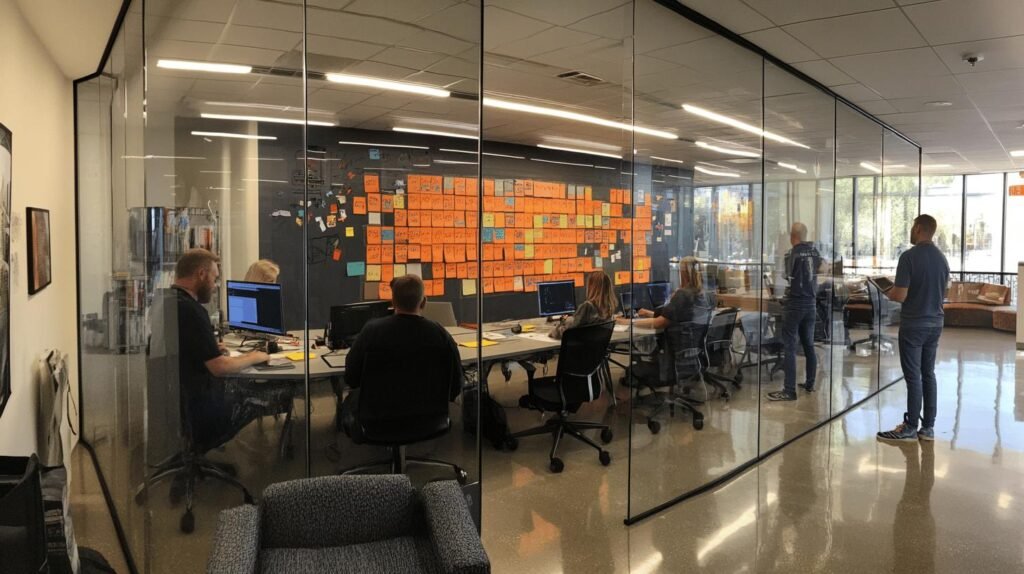Have you ever wondered if your laptop could recognize you before anyone else even gets close? Today, we explore how biometric authentication transforms your portable computer fortification, leveraging fingerprint scanning, facial recognition, and iris scanning to thwart unauthorized access. We delve into advanced user identification strategies that meet modern digital identity management and data breach countermeasures. Join us as we unpack how these robust technologies deliver unparalleled security, ensuring that only the trusted user navigates your system with precision and ease.
Enhancing Your Laptop’s Security with Biometric Authentication: Setup Guide for Windows 11
To set up fingerprint scanning safeguards on Windows 11 and enable secure login techniques, follow these precise steps that optimize user verification through multimodal validation protocols. The process ensures that your laptop uses Windows Hello to verify your identity with advanced accuracy. When asked, “How do we enroll fingerprints in Windows 11?” we answer: initiate setup from Settings, complete PIN entry, and scan your finger carefully. Below is the step-by-step guide:
- Open Windows Settings by searching “settings” from the Start menu.
- Navigate to Accounts, and select Sign-in options from the left panel.
- Locate the Windows Hello fingerprint option and click Setup.
- Click Get Started when prompted to activate the fingerprint setup.
- Enter a secure PIN consisting of 4 to 6 digits to proceed.
- Follow the on-screen instructions while placing your finger on the sensor.
- Move your finger in various directions—left, right, top, and bottom—to capture every ridge detail.
- Monitor the progress indicator until it confirms successful fingerprint mapping.
- Optionally, enroll additional fingerprints for alternative secure login methods and convenience.
Key tips to ensure accurate scanning include keeping your finger clean, maintaining steady pressure, and repeating the enrollment process if misreads occur. This detailed procedure aligns with established best practices for optimal sensor performance and maximizes fingerprint scanning safeguards. With each step clearly defined, users benefit from precise user verification optimization and enhanced laptop security. Implementing these secure login techniques effectively minimizes the risk of unauthorized access while reinforcing robust multimodal validation protocols for modern digital identity management.
Enhancing Your Laptop’s Security with Biometric Authentication: Troubleshooting and Limitations

What causes enrollment difficulties in biometric systems? Precision: Sensor misreads due to environmental interference and calibration drawbacks in Windows 11 are primary factors.
Biometric systems offer robust data breach countermeasures; however, issues such as enrollment glitches or false rejections do occur. Here are five troubleshooting steps to mitigate these challenges:
- Cleaning the sensor: Remove any debris or oils to ensure a clear reading.
- Adjusting finger placement: Experiment with different angles and pressure levels for optimal sensor contact.
- Recalibrating the device: Reset the sensor’s calibration via the system settings to improve accuracy.
- Revisiting the enrollment process: Retry the fingerprint setup in consistent lighting and temperature conditions.
- Restarting the system: Reboot your laptop to refresh sensor functions and clear temporary errors.
Despite these measures, limitations remain. Users may experience occasional false rejections or inconsistent readings due to environmental factors and inherent sensor precision issues. To mitigate such risks, it is advisable to perform regular sensor maintenance, adhere to optimal enrollment practices, and consider professional recalibration if sensor degradation is suspected. These steps strengthen system breach prevention and hardware protection strategies, maintaining robust security even when minor issues arise.
Final Words
In the action, we explored actionable steps for setting up and troubleshooting biometric authentication, while comparing various methods to strengthen laptop security.
We dissected step-by-step instructions and technical comparisons, emphasizing troubleshooting tips and emerging trends.
These insights are designed to deliver both immediate and forward-looking benefits.
By integrating best practice recommendations, we affirm our commitment to guiding you in enhancing your laptop’s security with biometric authentication.
FAQ
Q: What is enhanced Windows biometric security?
A: Enhanced Windows biometric security is a system that uses unique physical characteristics like fingerprints, facial features, or iris patterns to verify user identity and protect laptop access.
Q: How does biometric authentication enhance laptop security?
A: Biometric authentication strengthens laptop security by using unique biological traits instead of traditional passwords, eliminating risks of password theft and providing faster, more secure access.
Q: What are the main types of biometric authentication available?
A: The primary biometric methods include fingerprint scanning, facial recognition through Windows Hello, and iris scanning. Each method offers unique security advantages for laptop access control.
Q: How do I set up fingerprint recognition on Windows 11?
A: Navigate to Settings > Accounts > Sign-in options, select Windows Hello fingerprint, click Setup, enter your PIN, and follow the prompts to scan your fingerprint multiple times.
Q: What makes Windows Hello more secure than passwords?
A: Windows Hello uses advanced encryption and local device storage for biometric data, making it significantly more resistant to hacking attempts than traditional password systems.
Q: How can I troubleshoot biometric authentication issues?
A: Clean the fingerprint sensor, ensure proper lighting for facial recognition, update biometric drivers, and recalibrate the system through Windows Hello settings if experiencing problems.
Q: What are the latest trends in laptop biometric security?
A: Current innovations include AI-enhanced recognition, continuous authentication systems, and multi-factor biometric verification for increased security and convenience.