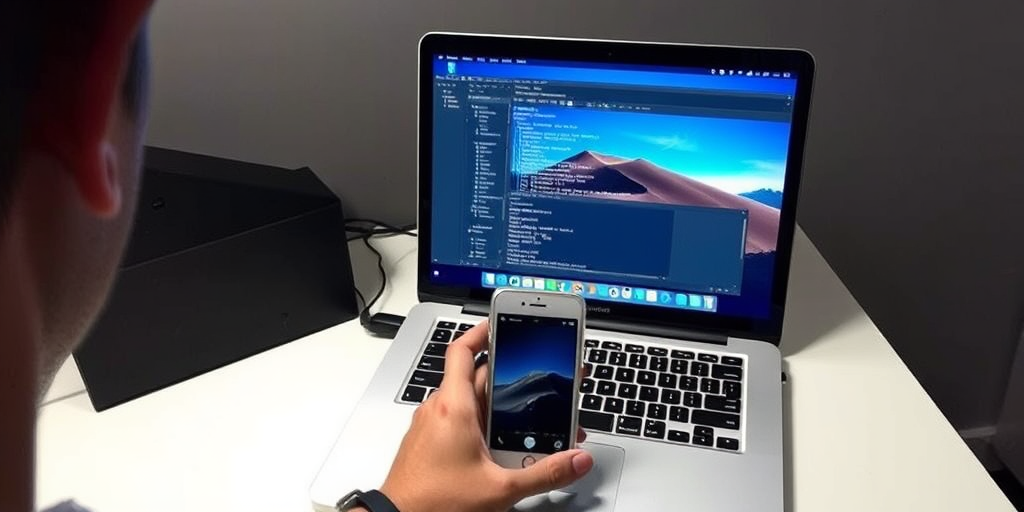Ever wondered if your laptop could effortlessly transform into a multi-computer setup? Today, we explore a practical, step-by-step guide to setting up a virtual machine—showcasing how virtualization software like VirtualBox can revolutionize your development and testing environments. We’ll dive into prerequisites, installation nuances, and configuration techniques, ensuring you harness the full power of guest operating systems without compromising your host’s performance. This introduction lays the groundwork for a seamless, data-driven approach to virtual machine deployment tailored for both beginners and advanced users.
Prerequisites & System Requirements for Setting Up a Virtual Machine on Your Laptop
What must we verify before installation?
Virtualization support on the laptop must be enabled.
To answer precisely:
Virtualization must be enabled for the system to run additional operating systems on a VM. If the hardware does not support this, the setup process will fail to offer full capabilities.
We need to ensure the following:
- Verify that the laptop’s CPU supports virtualization by checking the Task Manager (on Windows) under the CPU section.
- If virtualization is not enabled, adjust the BIOS settings using keys like Escape, F2, or Delete during boot-up.
- Confirm that system configuration meets hardware prerequisites, particularly regarding memory and processor allocation.
- Follow VirtualBox guidelines suggesting approximately 4 GB of RAM and 4 processors to ensure the VM runs smoothly.
What are the specific hardware recommendations?
The minimum recommended resource configuration includes 4 GB RAM and 4 processors.
This requirement is crucial because proper resource allocation prevents sluggish performance on both the virtual machine and the host. Ensuring that drivers are updated is also essential for system stability once virtualization is activated.
- Check for any necessary driver deployments after enabling virtualization.
- Confirm that your portable computer’s system configuration meets the performance criteria required for effective VM operation.
By meeting these prerequisites, we significantly reduce setup hassles and performance issues. The outlined steps provide a clear path from verification of hardware support to BIOS adjustments, ensuring that our virtual machine installation on the laptop proceeds reliably and efficiently.
Creating and Configuring Your Virtual Machine on Your Laptop
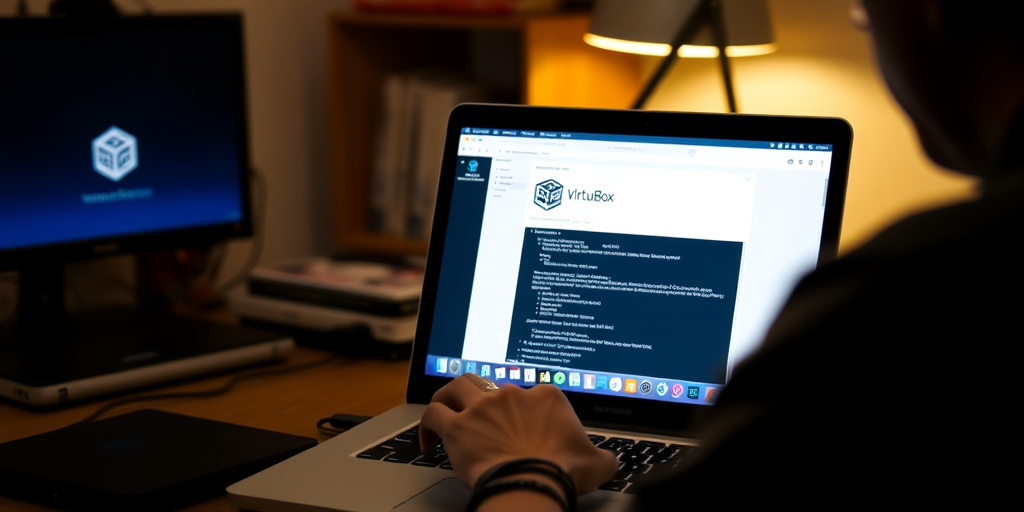
Q: What is the initial step in creating a virtual machine?
A: The first step is to launch VirtualBox Manager and click on New.
This action starts the process of defining your new VM. By clicking New, we begin the configuration workflow and give the virtual machine an identity in the VirtualBox environment.
- Launch VirtualBox Manager from your laptop’s installed applications.
- Click on the New button to create a new virtual machine.
- Specify a unique name for the virtual machine. This name should help identify the guest operating system you plan to install.
- Choose the operating system type. For example, select Linux if you are setting up Ubuntu.
- Set the location for the ISO file. This ISO file contains the guest operating system’s installation media.
- Allocate hardware resources, recommending at least 4 GB of RAM. Adjust this setting carefully to avoid over-allocation and ensure host system performance.
- Assign the number of processors (CPUs), balancing between sufficient performance for the VM and maintaining system stability.
- Select the disk partitioning option. Choose between a dynamically allocated drive, which uses disk space as needed, or a preallocated drive for potentially better performance.
- Confirm the file management settings, ensuring that the virtual disk file is stored in an easily accessible location.
- Review all settings in the procedure checklist before finalizing the configuration.
Q: What considerations should we keep in mind regarding resource allocation?
A: Memory distribution and CPU assignment must be balanced to provide the VM sufficient power without hampering the host system’s performance.
This careful allocation prevents overall system degradation. Following these bullet-pointed steps, we set clear parameters for disk partitioning and file management within VirtualBox Manager. Each step is designed to ensure the virtual machine functions seamlessly on the laptop, aligning with performance goals while keeping configuration procedures straightforward and efficient.
Troubleshooting, Best Practices, and Security Hardening for Setting Up a Virtual Machine on Your Laptop
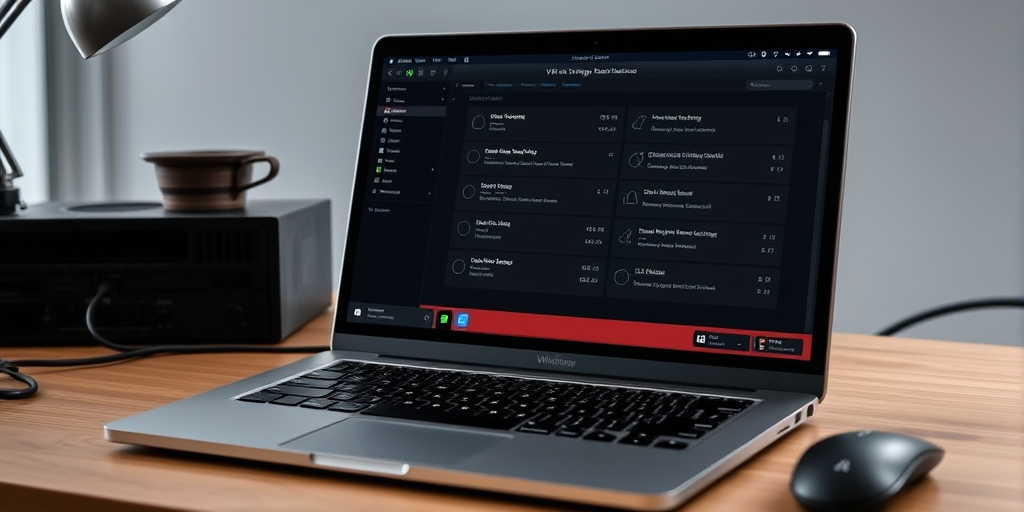
Q: What is the primary method for addressing configuration errors in VirtualBox?
A: VirtualBox allows us to pause, reset, or shut down the virtual machine via the Machine menu.
This integrated functionality helps us respond immediately when configuration discrepancies occur. We use these options as first-line diagnostics to pinpoint issues related to system, processor, or display settings. By quickly accessing these menus, we can implement corrective actions without disrupting the host configuration.
- Monitor VM performance using real-time diagnostics.
- Regularly create snapshots to capture a stable state before making changes.
- Utilize data backup routines to preserve the virtual machine’s status.
- Adjust network bridging settings to ensure secure and efficient connectivity.
Q: What are the best practices for maintaining a secure virtual machine environment?
A: Best practices include regular snapshot creation, frequent data backups, and enforcing proper client isolation.
In practice, these protocols strengthen security hardening by preventing data loss and limiting exposure to potential threats. We also emphasize configuring the guest operating system with the latest security patches and limiting resource allocation to avoid host vulnerabilities. In the event of system failure or misconfiguration, the ability to restore from snapshots and backups minimizes downtime and service disruptions.
Additionally, we implement a diagnostics overview for error troubleshooting, ensuring that any misallocated resources or unauthorized access attempts are promptly addressed. This proactive approach is critical when integrating new virtual machines into our technological ecosystem while safeguarding against potential security breaches and ensuring a resilient, high-performance environment.
Final Words
In the action, we explored the process of creating a virtual machine—from ensuring your laptop meets the necessary prerequisites to mastering VirtualBox installation and configuration.
We covered step-by-step instructions, advanced performance tuning, and essential troubleshooting to ensure a smooth setup.
The guide provided clear, actionable insights on optimizing resources and maintaining a secure system.
By following these recommendations, readers gain valuable expertise on How to Set Up a Virtual Machine on Your Laptop and confidently leverage virtualization for testing and development.
FAQ
Q: How do I create a virtual machine on my laptop?
A: To create a virtual machine, download VirtualBox, enable virtualization in BIOS, install the software, and click “New” in VirtualBox Manager. Select your operating system and allocate necessary resources.
Q: What are the system requirements for running a virtual machine?
A: Your laptop needs hardware virtualization support, minimum 4GB RAM (8GB recommended), sufficient storage space, and a multi-core processor. Windows 10/11 Professional or higher is preferred.
Q: Can I set up a virtual machine for free?
A: Yes, VirtualBox is a free, open-source virtualization platform that supports multiple operating systems. It provides all essential features needed for creating and managing virtual machines.
Q: How do I enable virtualization on my laptop?
A: Access your BIOS settings during startup (usually F2 or Delete key), navigate to the CPU configuration section, and enable Intel VT-x or AMD-V virtualization technology.
Q: What’s the best way to allocate resources to a virtual machine?
A: Allocate 25-50% of your total RAM and no more than 50% of available CPU cores. Use dynamically allocated storage to conserve disk space while maintaining performance.
Q: How can I improve virtual machine performance?
A: Enable 3D acceleration, allocate sufficient RAM, use SSD storage, disable unnecessary background processes, and regularly create snapshots for backup and recovery purposes.