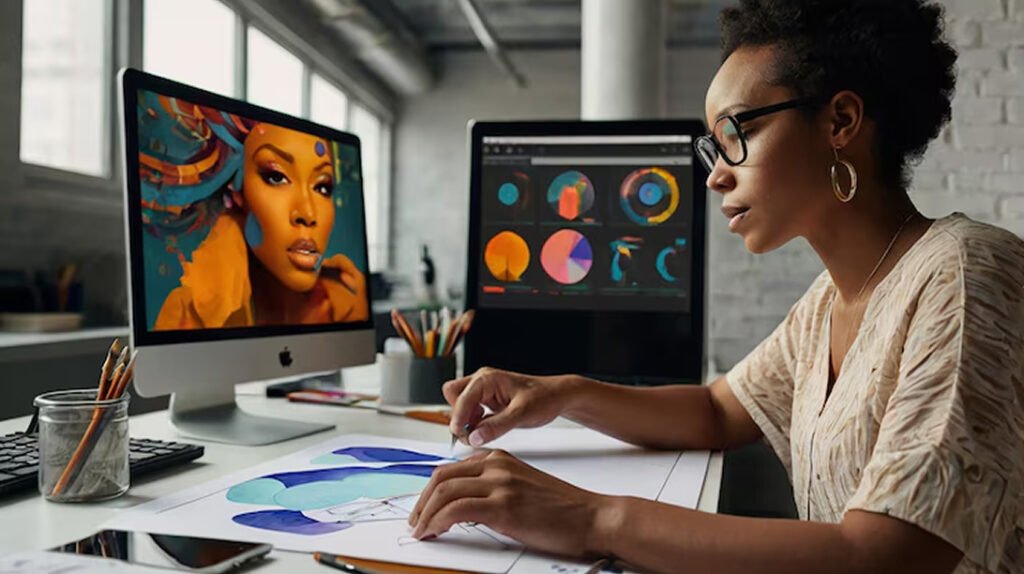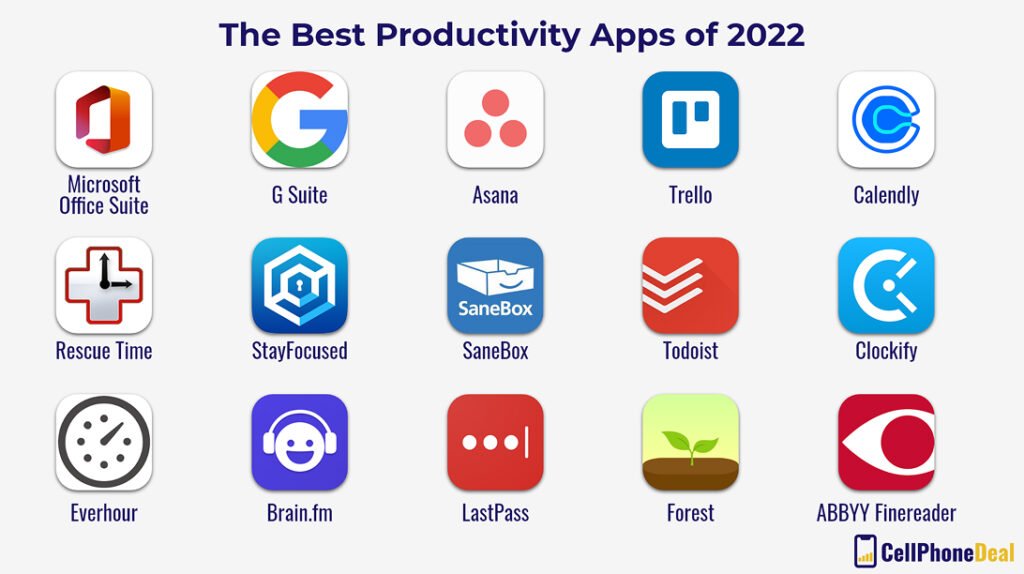Ever feel like your creative spark needs a high-tech boost? If you’re a digital artist using a laptop, finding the right software can make all the difference. It’s like giving your creativity a turbocharge! With so many options out there, where do you even start? Whether you’re into realistic painting or manga-style art, there’s a perfect tool for you without having to break the bank or find an extra hand to carry a desktop around. Let’s explore must-have software that’ll turn your laptop into a digital art powerhouse. Ready to level up your art game?
Top Drawing and Painting Software for Laptop Artists
Digital art software is like a magic wand for laptop artists. These tools are essential for bringing your creative visions to life, whether you’re sketching, painting, or crafting intricate digital masterpieces. Let’s dive into some standout options that can make your art pop on the screen.
Adobe Photoshop
Ever wonder why Adobe Photoshop is the go-to for artists? It’s because of its extensive brush options and ability to work across multiple devices. The subscription cost might make you pause, but the versatility more than makes up for it. With Photoshop, you get a powerhouse tool for everything from digital painting to photo editing.
Procreate
Can you use Procreate on a laptop? Not really—it’s an iPad exclusive. But if you have access to an iPad, its brush collection and $12.99 one-time purchase price make it a fan favorite. Just imagine the possibilities with its intuitive design at your fingertips.
Krita
Looking for budget-friendly options? Krita might just be your answer. It’s free and open-source, offering a wide array of brushes and tools. Perfect for those just starting out or anyone wanting a robust tool without spending a dime.
Corel Painter
How does Corel Painter stand out? It offers traditional painting tools with precise brush control, making it ideal for those who crave a realistic painting experience. The downside? It’s pricey, but the level of control might just be worth it for serious artists.
ArtRage
What makes ArtRage a good pick? Its compatibility with Windows, Apple, and Android means you can create realistic paintings no matter your device. It’s great for those who want to dabble in digital art with tools that feel like the real deal.
| Software | Cost | Best For |
|—————–|————|——————————-|
| Adobe Photoshop | Subscription | Versatile design and editing |
| Procreate | $12.99 | iPad users with rich brushes |
| Krita | Free | Beginners and budget artists |
| Corel Painter | High | Realistic brush control |
| ArtRage | Varies | Realistic tools across devices|
These options give you the flexibility and functionality to create stunning art on your laptop, each catering to different styles and needs.
Image Editing and Photo Manipulation Software
When you’re a digital artist, image editing and photo manipulation software are your secret weapons. These tools help you refine, tweak, and transform your work into art that pops. Whether you’re fixing lighting, adjusting colors, or creating surreal photo edits, choosing the right software can elevate your creative game. It’s like having a digital toolbox that lets you experiment with endless possibilities, making your art stand out.
Let’s break down some top picks. Adobe Photoshop is the industry heavyweight. It’s packed with features for both photo editing and manipulation, making it perfect for pros. Then there’s Affinity Photo, which offers powerful editing capabilities without the subscription fee. It’s a solid choice if you’re looking for a one-time purchase option. Gimp is the go-to for those wanting a free, open-source alternative. While it has powerful features, it comes with a steeper learning curve. Lastly, PaintShop Pro is all about photo editing and design, providing a balance between usability and functionality.
- Adobe Photoshop
- Affinity Photo
- Gimp
- PaintShop Pro
Optimizing Laptop Performance for Digital Art
When you’re diving into digital art on a laptop, you need your hardware to keep up with your creativity. One key area to focus on is RAM. More RAM means better multitasking, letting you juggle multiple apps without a hitch. Consider upgrading if you’re running heavy-duty software. And don’t forget about your storage—switching to an SSD can drastically cut down load times, so you’re not waiting ages for your programs to open. Devices like the Wacom Cintiq Pro 13 and Apple iPad Pro are stellar companions, offering intuitive experiences and portability.
Let’s chat about software optimization. Adjusting your software settings can make a world of difference. Tweak those preferences to match your workflow—disable features you don’t use and allocate more memory to the apps you love. And keep those drivers and software updated! Regular updates ensure your tools perform at their peak and squash pesky bugs. If you’re using devices like the XP-PEN Deco Pro or Wacom Intuos Pro, ensure their drivers are up to date for the smoothest pen response.
Thinking about workflow efficiency? It’s all about organization and habit. Set up a workspace that minimizes distractions and keeps your tools handy. Use keyboard shortcuts and customize your interface for quick access to your favorite features. This way, you spend less time clicking around and more time creating. And if you’re working across devices, like an iPad and laptop, syncing your files through cloud services can keep everything seamless and accessible anywhere.
- Upgrade RAM for better multitasking
- Use SSDs for faster load times
- Adjust software settings for optimal performance
- Regularly update drivers and software
These tips can help you craft a more efficient and powerful digital art setup on your laptop.
Final Words
Picking the right tools can make all the difference for digital artists using laptops. We’ve dived into all sorts of software, each with its unique flair, from Adobe Photoshop, with its comprehensive tools and industry reputation, to Krita, a free gem that welcomes beginners.
Whether you’re into 3D modeling with Blender or photo editing with Affinity Photo, the right software can truly enhance your creative journey. Must-Have Software for Digital Artists Using Laptops can help you unlock (not literally) your creativity and streamline your workflow.
Now, isn’t it time to put these insights to work and kickstart your next project with confidence?
FAQ
What software do most digital artists use?
Adobe Photoshop is the go-to for many artists due to its extensive toolset and AI capabilities. It’s like the Swiss Army knife of digital art software.
What is the best app for digital art on a laptop?
Adobe Photoshop tops the list, offering robust tools and seamless compatibility with various devices. It’s perfect for both beginners and pros looking for comprehensive features.
How can I use my laptop for digital art?
To use your laptop for digital art, get the right software like Krita (free) or Clip Studio Paint for manga. Invest in a good stylus and drawing tablet for the best experience.
Can I draw digital art on my laptop?
Yes, laptops are totally up for digital art. Just install software such as Adobe Photoshop or Krita and pair it with a drawing tablet for more precision and control.
Is Krita a good option for beginners?
Absolutely! Krita is a user-friendly, open-source software that’s perfect for beginners. It’s free and offers a wide range of brushes and tools to get you started.
What makes Clip Studio Paint popular for manga artists?
Clip Studio Paint is favored in the manga world for its specialized tools and features, making it easier to create vibrant and detailed comic-style art.
Is Procreate available for laptops?
No, Procreate is designed specifically for iPads. For laptops, consider alternatives like Adobe Photoshop or Krita that offer compatibility with various devices.
What’s the deal with free digital art software like GIMP?
GIMP provides a cost-free, open-source solution for digital art. It has a steeper learning curve but offers a robust set of features for image editing and digital art.