Ever wonder why your laptop lags when you need it most? Overloaded storage not only hinders processor speed but also undermines overall system efficiency—impacting productivity without warning. In our guide, we reveal data-driven techniques that transform chaotic disk space into an optimized resource powerhouse. We examine critical culprits like temporary files and redundant caches while demonstrating actionable methods to reclaim vital capacity. Together, we’ll unlock your laptop’s full potential and redefine what it means to work seamlessly on a lean, efficient system.
Optimizing Your Laptop’s Storage: Tips and Tricks Unleashed

Our current file organization system is often the root of storage inefficiencies. We rely on space management techniques that involve structuring directories into up to five folder levels, which can include dedicated areas for personal documents, work-related files, and archival data. This method of digital archiving ensures that our files are segregated by context and priority, enabling us to quickly access essential data. Analyzing these structures with space utilization analyzers helps pinpoint redundant files or misallocated resources that hinder performance.
Naming conventions play a pivotal role in streamlining searchability. By implementing date-based and alphabetic naming systems, we minimize the time spent sifting through files. Integrating specific identifiers, such as creation dates or project codes, not only enhances automated file tagging but also aligns with digital archiving methods for consistent categorization across folders. Native file manager features, like those integrated into Google Drive with its search operators and filter chips, further empower us to drill down into our storage repositories, thus significantly reducing time spent on file retrieval.
We benefit from systematic approaches that combine traditional file structuring with modern shortcut creation for quick access. The table below outlines critical methods in achieving efficient storage management. These strategies are crucial for maintaining an orderly digital workspace and ensuring that our system remains optimized for peak performance.
| File Organization Method | Key Benefit | Usage Example |
|---|---|---|
| Folder Structuring | Organized hierarchy for efficient retrieval | Separating personal, work, and archive files into different levels |
| File Naming Systems | Enhanced searchability with consistent labels | Using date or alphabetic identifiers for projects |
| File Tagging | Quick filtering through metadata | Tagging files based on content type or project |
| Shortcut Creation | Streamlined access without duplication | Creating desktop shortcuts for frequently accessed folders |
Automating and Scheduling Storage Optimization for Ongoing Efficiency
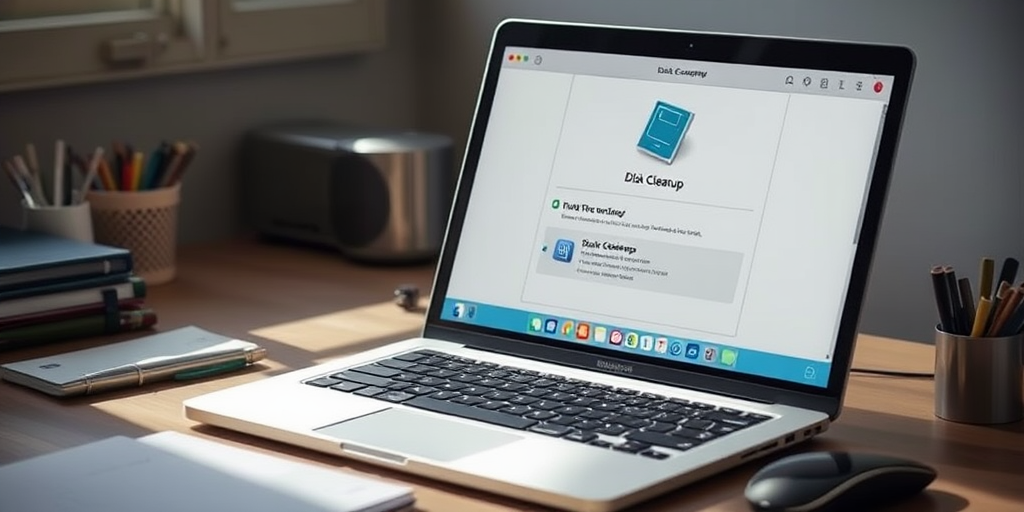
We employ automated cleanup solutions to continuously manage disk space without relying on manual interventions. Tools like Storage Sense automatically purge temporary files and streamline disk management. By scheduling routine maintenance, we counteract periodic spikes in disk usage caused by updates, caches, and system-generated files. These automated features ensure that our system remains optimized, thereby improving performance and maintaining operating system efficiency.
Regular scheduling of maintenance tasks plays an essential role in achieving systematic cleanup routines. Leveraging built-in maintenance tools, we can set cleanup intervals that adapt to our usage patterns and system demands. This proactive approach addresses the gradual buildup of unnecessary files and prepares the system for heavy workloads. With automation, we eliminate the need for manual checks, reducing downtime and ensuring that storage remains clear for critical operations.
Below are key automated solutions we recommend:
- Enabling Storage Sense
- Configuring cleanup schedules
- Setting system restore point management
- Using third-party cleanup utilities
- Monitoring disk usage trends
Implementing these strategies allows us to maintain a consistently optimized system. Automation combined with regular maintenance scheduling minimizes performance degradation and ensures that our laptop’s storage management remains sustainable over time.
Final Words
In the action, we explored disk space management fundamentals, analyzed file organization, and implemented cleanup routines.
We examined both routine practices and advanced SSD tuning strategies, ensuring robust performance through scheduled maintenance and proactive optimization.
Our guide on Optimizing Your Laptop’s Storage: Tips and Tricks covered methods such as deleting temporary files, scheduling cleanups, and hardware upgrades.
These insights empower us to maintain efficient system performance while adapting to evolving storage challenges.
Embrace these strategies to enhance reliability and enjoy a consistently optimized computing experience.
FAQ
What takes up the most storage space on a laptop?
A: The largest storage consumers on laptops are typically operating system files, installed programs, media files (photos, videos, music), and temporary files generated during system operations.
How can I effectively free up space on my laptop?
A: Use Disk Cleanup to remove temporary files, uninstall unused applications, transfer large files to external storage, and enable Storage Sense for automated maintenance.
What’s the best way to analyze disk space usage?
A: WizTree and WinDirStat provide visual representations of storage usage, helping identify large files and folders consuming significant space through detailed disk maps.
Should I defragment my laptop’s storage?
A: Only defragment HDDs, not SSDs. Windows automatically optimizes HDDs weekly. For SSDs, use the built-in TRIM command through Windows’ Optimize Drives utility.
How often should I perform storage maintenance?
A: Schedule monthly storage maintenance using Storage Sense for automatic cleanup. Perform manual deep cleaning quarterly to remove accumulated unnecessary files and applications.
What’s the most efficient way to upgrade laptop storage?
A: Install a larger capacity SSD for immediate performance gains. For additional space, consider external drives or cloud storage solutions like OneDrive.
How can I prevent storage from filling up quickly?
A: Enable Storage Sense, regularly uninstall unused applications, use cloud storage for large files, and maintain organized file structures with clear naming conventions.
What built-in Windows tools help manage storage?
A: Windows includes Disk Cleanup, Storage Sense, Disk Defragmenter, and the Storage settings panel to monitor and optimize disk space usage effectively.



